The White Book App is a "progressive web app", which means that it is both a website and a mobile app. You can access it in any browser, including on desktops, by navigating to mghwhitebook.app. On mobile devices, you can also save it to your home screen, whereupon it functions like any other app. (One-slide summary)
The App is accessible without a login from computers and WiFi within the MGH network (similar to how UpToDate works). From elsewhere, or on 4G, you'll need to login with your @mgh.harvard.edu or @partners.org email address. Once logged in, your browser or device will should keep you logged in for a few months.
Installing on iPhone or iPad
Open Safari.
Type in mghwhitebook.app in the address bar.
Tap the
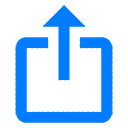 icon, as prompted by the dropdown.
icon, as prompted by the dropdown.Tap "Add to Home Screen", then "Done".
Go to your Home Screen, where you'll find a new icon for the app.
If you are having trouble logging in after installing to your home screen, try updating to the latest version of iOS.
Installing on Android devices (e.g. Galaxy, Pixel)
Open Chrome.
Type in mghwhitebook.app in the address bar.
Tap the prompt at the bottom to add the White Book to your Home Screen.
Confirm this by tapping "Add", and then you can either drag this new icon to place it where you want, or just tap "Add Automatically".
Go to your Home Screen, where you'll find a new icon for the app.